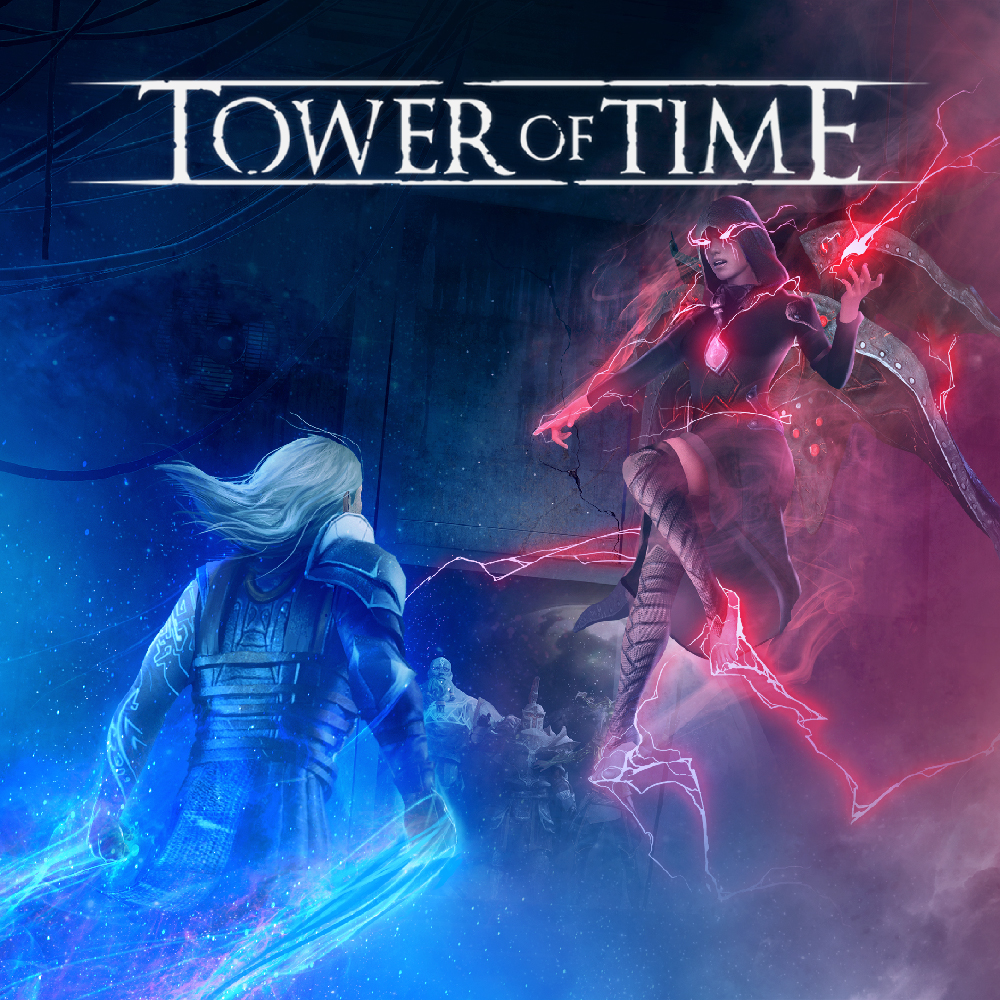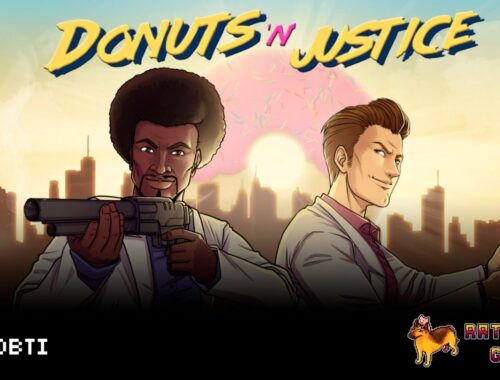Nighthawk Pro Gaming XR300 Review

The Nighthawk gaming routers are considered to be some of the better gaming routers around, they stabilise ping, navigate lag spikes and allow on the fly bandwidth management.
I’ve had the XR300 for over four weeks, so let’s look at the pros and cons of the router.
The Nighthawk router straight out of the box looks menacing next to your average ISP (Internet Service Provider) junk you get sent. It has a striking design that has smooth sharp edges and a sloping down frame. Two big vents adorn the sides for airflow, and three massive antennas protrude out as if clamouring for some radio waves. I like it. It’s a statement piece.

It boasts 4 Gigabit Ethernet Lan ports and 1 USB 3.0 and Dual-Band WiFi 2.4GHz / 5GHz.
The number of connection issues I would have with my SuperHub 2 was horrid, intermittent restarts and general poor connectivity pained me, especially when you consider you’re paying over £60 a month for internet services. Hopefully, the Nighthawk will save me.
Out of the Box
The setup was simple, switch your current router to modem mode and connect the Nighthawk with the included ethernet cable and plug it into the wall (obviously, for note, you plug your ISP supplied modem in the WAN port on the back). Launch a web browser of your choice, and login, follow the prompts, set up a local user account and boom, you’re online in minutes.
Now there’s a lot of things going on in the primary router dashboard visually;
- Internet Status
- Guest Wireless Status
- Wireless Status
- Quality of Service (QoS)
- Device Manager
- CPU Usage
- Installed R-Apps
- Network Overview
- System Information
- Settings
There are 2 I used primarily for the entire time of having the router, Device Manager and QoS.
Device Manager surprised me a lot. Since installing the router, there have been 31 devices connected to my router. Now all those aren’t mine, 21 are currently offline, so friends devices, iPads and other units that have connected (each are nameable or have an identifier), but I now sit with ten online, 4 of those are on standby. You can also rename, change device type and block or delete those connections from that screen, handy for shutting off the kids iPad or annoying the wife and blocking her iPhone.
The second, QoS, gave me the ability to allocate bandwidth to each of those devices currently attached to the Nighthawk. Both upload and download. I could restrict the bandwidth; specifically, when it detects high priority traffic, in the Nighthawks default, those are games or when gaming. We run with Netflix, Now TV and Amazon Prime, so streaming content without buffering is always preferred. I would limit other traffic to 70% and give the PS4 priority when doing this. However, I didn’t notice a difference when streaming, but it would show more when playing online. For example, when hosting a custom game mode in Modern Warfare.
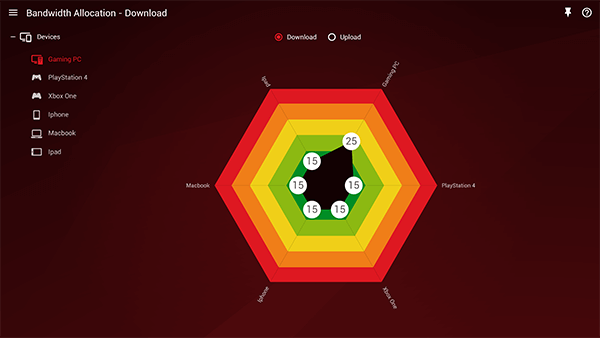
Now what I liked about each section of the router was the little question mark that would take you step by step through the setting and explain it in more detail. No searching for a random sentence or keyword, it holds your hand through the process.
Need for Speed
I have a pretty decent broadband package and get around 200mb down and 20mb up, but latency and home connectivity was always an issue, especially with localised network throttling at peak times.
However, I noticed in the first week; I had to restart the router once for some glitchy issues with the iOS app and WiFi bugs. I’ll get to those momentarily.
Usually wandering around the house, I would find black spots or slower areas that would inhibit surfing or streaming. With the Nighthawk I’ve had much less of that and haven’t noticed myself getting frustrated by slow connection speeds.
Now the iOS App!
I was intrigued to see what the app offered, is it on par with the router dashboard or is it like all other apps and limited, well it sat somewhere in the middle.
The app offers;
- Device Manager
- Internet Speed
- WiFi Settings
- Guest WiFi
- Traffic Meter
- Support
Even though those settings look promising, my biggest gripe is you can’t change device bandwidth allocation on the fly, one of the significant features of this router. You can switch devices on and off, and run a speed test, but if I wanted to “traffic manage” a little more, I’d have to load in via a laptop or desktop browser.
Connectivity
There was a specific time when my devices wouldn’t connect. I had WiFi confirmation in my device settings, but the router wasn’t broadcasting correctly. I would launch the iOS app, and it would show connection failed, or issues connecting with NetGear. I realised after that the router required a firmware update, which has so far solved my problems. But if you’re not comfortable in doing this, or can’t find the setting buried in the router login, how frustrated would you be that it doesn’t auto-update or prompt you?
End Game
The Nighthawk XR300 delivers an incredible home network performance that blows any ISP standard router out of the water. I appreciate that it’s hard to justify spending money on a router when you get one for “free” in your subscription but technology has moved on.
4K Quality streaming services, families with multiple devices and smart accessories, your home network is more congested than ever.