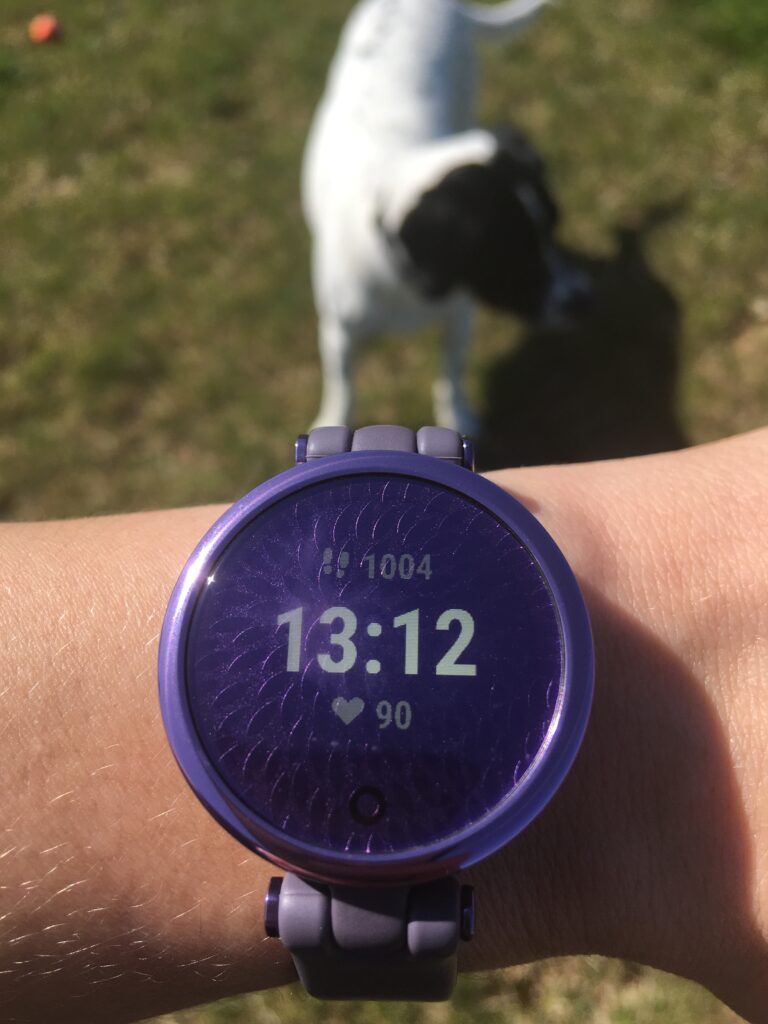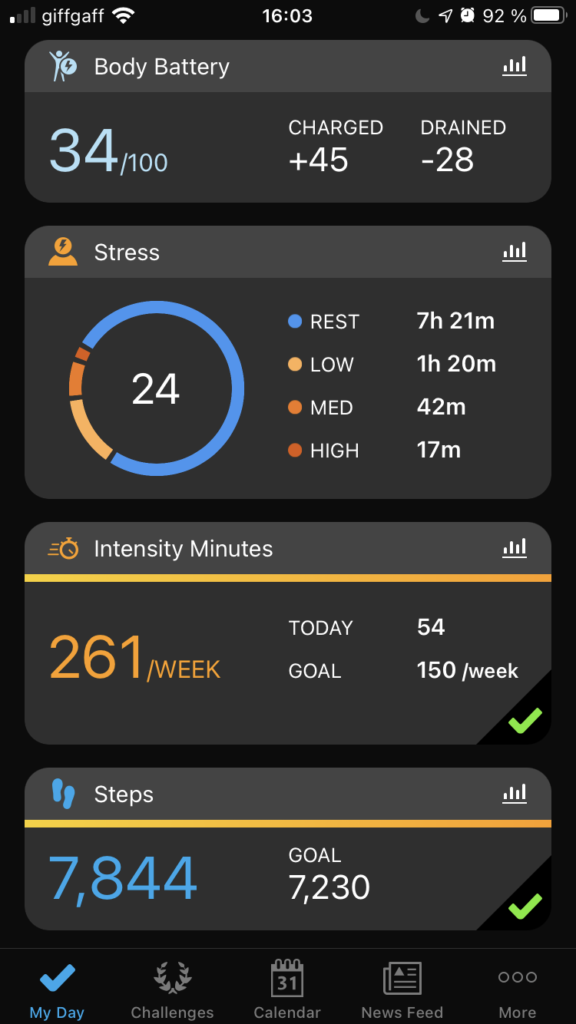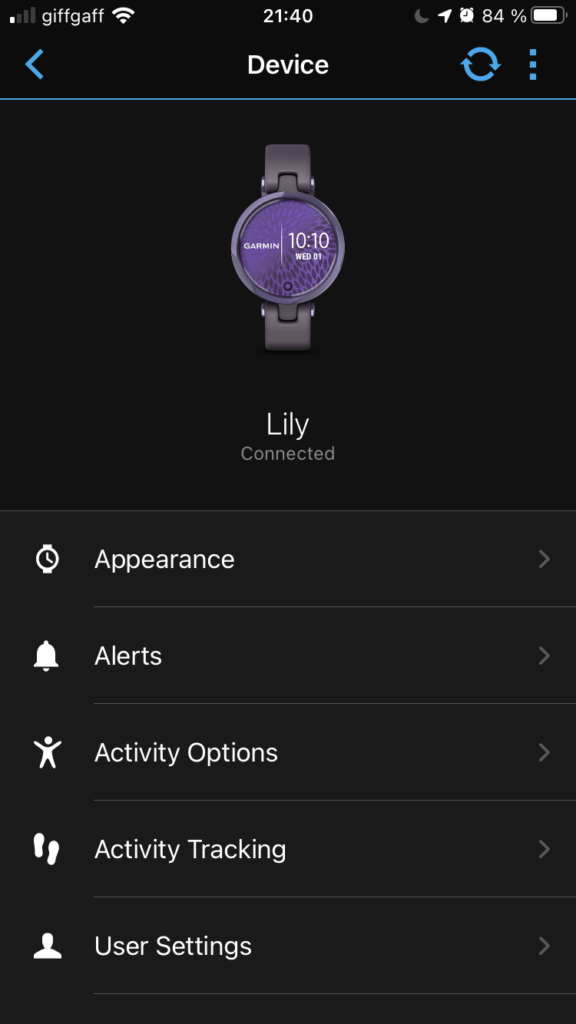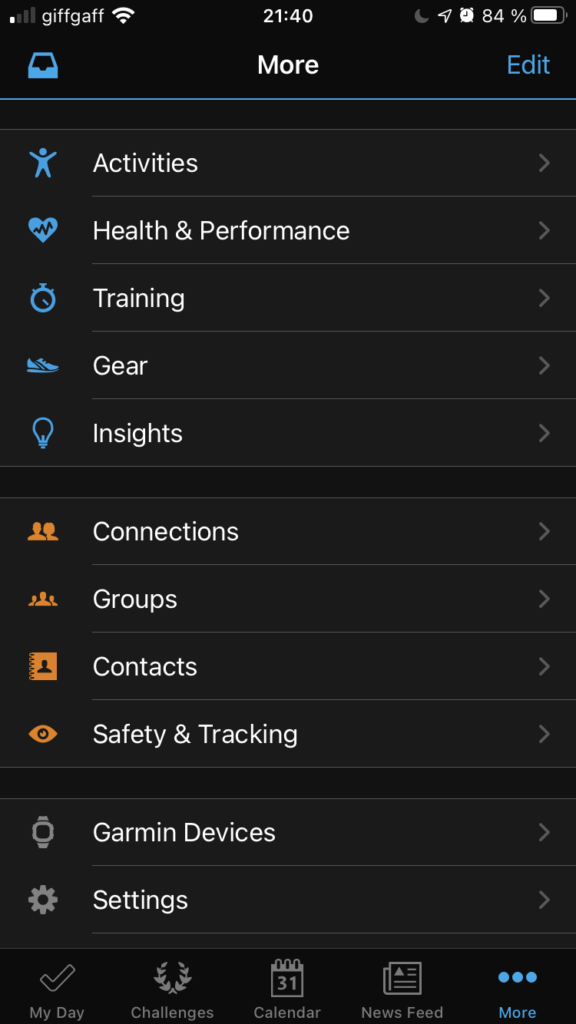Garmin Lily Sport Edition Review
Specs
Lily Garmin Sport
| LENS MATERIAL | Corning® Gorilla® Glass 3 |
|---|---|
| BEZEL MATERIAL | Anodized aluminium |
| CASE MATERIAL | Fibre-reinforced polymer |
| STRAP MATERIAL | Silicone |
| PHYSICAL SIZE | 34.50 x 34.50 x 10.15 mmFits wrists with a circumference of 110-175 mm |
| TOUCHSCREEN | Yes |
| COLOUR DISPLAY | No (16 level grayscale) |
| DISPLAY SIZE | 1.00” x 0.84” (25.4 mm x 21.3 mm) |
| DISPLAY RESOLUTION | 240 x 201 pixels |
| DISPLAY TYPE | TFT LCD |
| WEIGHT | 24.0 g |
| BATTERY LIFE | Up to 5 days (excluding Pulse Ox sleep tracking). Learn More |
| WATER RATING | 5 ATM |
| MEMORY/HISTORY | 7 timed activities, 14 days of activity tracking data |
| PRICE | £179.99 |
For more details, click here!
Having a keen interest in sports, I am a sucker for tech that allows you to track health and fitness stats like heart rate, sleep data, and VO2 max. Therefore, I was delighted to be able to test out the Garmin Lily Sport. It’s a watch with a comprehensive list of functions, so let’s get stuck in and see what it can do.

What’s in the Box?
The Garmin arrived securely packed inside a box with padding to support the watch – there’s very little chance of it getting damaged in transit by a knock to the packaging. Included with the watch are a USB charging cable and a beefy instruction manual. I was surprised to see that there was no plug to go with the cable (call me old-fashioned) so I did a little research. On the Garmin website, it does say that you can purchase an AC adapter separately, although I couldn’t find a compatible one on the website when searching for ‘ac adapter’. However, this isn’t too much of an issue – as long as you have a computer. If you don’t, I’d recommend contacting Garmin before you buy so that they can advise you about purchase options for the ac adapter.

Getting Connected
You can set the watch up with a smartphone or a computer, I went for the smartphone option. Initially, I paired the Garmin Lily Sport with an iPhone SE (original) and later with an iPhone SE (2020). So, how did I find the pairing experience between Garmin and Apple? Once you’ve downloaded the app, it’s quick to create an account. There are clear instructions to help you get connected in the user manual (physical and online copy). The watch wouldn’t connect straight away for me but Garmin has this possibility covered. In the app, there are some helpful troubleshooting tips. By working my way down the list, I was able to get connected without too much hassle.
Staying Connected
When you take off the Lily Garmin Sport to charge, unless you leave your phone nearby, it disconnects from the Garmin Connect app. Sometimes it would reconnect automatically when I put it back on, at others I would need to open the app. Occasionally, I had to turn Bluetooth off and on again to get it to reconnect. Most of the time I found this a minor inconvenience, although it was a little frustrating when I was trying to get out the door quickly for a run and it had to reconnect first.
I mentioned previously that partway through trying out the Lily Garmin Sport, I connected it to a different phone (an iPhone SE 2020). The watch did not pair automatically but the support section of the Garmin website came to the rescue. Again there were clear steps to follow. In general, throughout my experience, I found the online user guide and support section on the Garmin website to be very useful resources. It seems that they are well aware that whilst the watch is not difficult to operate, it may not be immediately obvious to all users how some of the functions work.
Getting Stuck In

Once you’re connected to the app there are a few final steps to complete to personalise your account. Most of this entails putting in personal information and looking at permission settings. In addition to the more standard details, I spent some time editing stride length for walking and running. The app gives you a way to calculate this. You simply count your steps over a distance (any) and put the information into the app – it does the rest.
The watch immediately begins to record heart rate, breathing rate, steps, etc., and starts using this information to calculate stress levels and your ‘body battery’ (you may have already read about this feature in Rapid Reviews UK’s review of the Garmin Venu SQ Music Edition). The ‘body battery’ is a feature designed to give you an idea about your body’s overall level of tiredness. It takes into account exercise sessions, stress levels, steps, sleep quality, etc.
Things get a lot more interesting once you’ve been wearing the watch for a whole day and there are all sorts of stats to start nosing through! When you open the app, the first screen is a tab called ‘my day’. You can edit what you see here to make it relevant to you. At the top of the screen, there’s a button to sync with the watch. The app is also the place where you can edit the activities that you want to appear on the watch.
Stylish and Discreet
The Gamin Lily Sport didn’t look out of place whatever I was wearing. Somehow, Garmin has managed to create a watch that suits casual, sports, and smart clothing. Whether I was out walking the dog, going for a run, or dressed in smarter clothes for work, the watch seemed to fit well with my outfit. The size is also a bonus; the screen is big enough that you can see what you need on the display, but it doesn’t look oversized on your wrist.
Tracking Your Cycle
One of the features of the Garmin Lily Sport is a setting that allows you to track your pregnancy or menstruation cycle. I was impressed to see that you can also enter details about birth control. In addition, you can still track your cycle even when using a method of contraception. Once you’ve entered basic details about your personal situation, you can enter symptoms straight into the watch using the touch screen or using the app, where you can also add notes. I can see this being a quick and easy tool to gather information for a medical appointment or to get a better idea about patterns in an irregular cycle.
GPS Activities
In order to use GPS activities, you must authorise the Garmin app to use location services on your phone all the time. In addition, you must open the app to ‘connect’ at the start of the activity. This also means that you will need to take your phone with you, although you can use these activities without GPS if you prefer. I had thought that since the phone would be doing the GPS tracking, that the bulk of battery usage would be done here. I was wrong. Using GPS for activities hardly uses any battery on your phone but I found that it was the biggest battery drain on the watch (more about battery usage a little later).
My favourite GPS activity was running. Even though I still had to take my phone with me, I loved being able to see my time, pace, and distance at a glance on the watch. In my opinion, these are the perfect stats for a runner to see when out on a run. You can also swipe left and see what time it is mid-activity. Stopping and starting the activity is easy to do. It takes a bit longer to get connected the first time, but once you know what you’re doing it’s easy to get going quickly.
The other GPS activities that I used were walking and the VO2 Max test (also a walking activity). During a walk, the watch face displays different information to a run: steps, the time elapsed, and heart rate. I think it would have been better to show distance rather than steps but this is a minor detail – I look at my watch a lot less when on a walk than a run.
VO2 Max
The VO2 max test can be found in settings on the Garmin Lily Sport. The instructions are as follows: ‘go outside and walk for 15 min. to get VO2 max. estimate’. So, I walked for fifteen minutes. When I went to end the activity, a message appeared telling me that more data was needed to give an accurate reading. I walked for almost five minutes more and got the same message. I’m not sure if this is a generic message that everyone gets or whether it was due to the specific data it had gathered from my walk.
Non-GPS Activities
I also tested activities that don’t use GPS. First, I tried out ‘cardio’. I used this to record an indoor cycle and an interval session. You can pause and restart activities. This was particularly useful when doing intervals as it meant I could record data about the whole session whilst still taking breaks between sets. Speaking of sets, when you start a strength activity it records sets and periods of rest. It does require some input from you, ending each set and rest period. The Garmin Lily Sport does try to record the number of reps in each set, with varying accuracy. Thankfully, there is an option to edit this as you go. It doesn’t take too long but I could see it getting a bit tedious over time.
When completing a yoga activity, you can tell the watch when you change pose. I did this for one yoga session but I wouldn’t do it again. It made the session quite stressful as I had to try and balance to reach the watch, sometimes needing to tap it to get the screen to activate before I could add the next pose. It would have been impossible to input pose changes had I been doing a faster routine. This is the one feature that I disliked about the watch.
A Pleasant Surprise
I tried out the treadmill activity with low expectations. I’ve used a running app to record treadmill runs with little success. The times and distances have been consistently inaccurate. My hopes rose when I saw that you could calibrate this activity on the Garmin Lily Sport. After you have finished, if the distance on the treadmill is different from the one recorded on the watch, you have the option to change it on the touchscreen. This made a huge difference for my second treadmill run. The watch was 0.7 miles out the first time but after calibrating it was within 0.1 miles of the actual distance covered.
Battery Life
In the specs for the Garmin Lily Sport, it says that the watch can go up to five days between charges. I would suggest that this is with the watch predominantly in standby mode since the best I managed to get from the watch was about two and a half days. To give you a fair representation of how the battery was used in that time, I think it’s important to add that I’m an active person. Therefore, I tracked activities almost every day and often three or four each day.
To give you an idea of how the battery performs on a busy day, I did a battery test from 100% charged. Some of the activities use GPS and some do not. A thirty-minute dog walk (just over a mile) used 15% battery (GPS), twenty minutes of yoga used 5% (no GPS), a 5km run (28 mins) used 35% (GPS) and a weights session (approx. 15 mins) used 6%. The watch used 4% battery in standby while I was warming up, warming down, and changing between activities. I did find that battery consumption varied, so I wouldn’t take these times as gospel. Interestingly, rather than the length in time of the walk/run, it seemed to be the distance covered that dictated the size of the battery drain.
Other Features
As well as tracking exercise, if you swipe down on the watch face there is a menu with some leisure features. You can start music playing on your phone, I could only get this to work with Apple Music which I don’t use – I use the Deezer app. There’s also an alarm, stopwatch, and timer function and you can view your notifications in a sort of mini-message centre. Finally, there is a feature you can use to ‘find your phone’. When connected to your phone, it causes your phone to make a loud noise. You can also change the watch face on the watch itself.
I was pleased to see that I could sync my running activities with my usual running app. It was easy to link the two together and every run – both outside and on the treadmill – recorded successfully. There was no lag in the run uploading. As soon as it had synced with the Garmin Connect app, it also appeared in my usual running app.
Tracking Sleep Data
If you wear the Garmin Lily Sport while sleeping, it will record data about your sleep. I was impressed with this feature. The watch records phases of light, deep, and REM sleep as well as periods spent awake during the night. I enjoyed looking at my sleep data each morning, although I would suggest that there are limitations to its accuracy and that it is likely an approximation. I say this because most mornings the watch recorded my wake-up time as later than it was. Sometimes it recorded the last part of my sleep as REM when in fact, I was awake. I’m not sure how it determines wakefulness but perhaps I might have been fooling the watch by not jumping straight out of bed as soon as I woke up.
Final Thoughts
I think the main attraction of the Garmin Lily Sport smartwatch is its health and exercise tracking capabilities. In terms of looks, it forms a convenient bridge between a functional sports watch and a stylish accessory. Even though I didn’t manage to get to the dizzy heights of five days before charging, the battery life still impressed me. I would have preferred full GPS functionality but it was a minor inconvenience to carry my phone when using GPS tracking activities.
The Garmin Lily Sport is a smartwatch that focuses on lifestyle monitoring rather than communication and productivity. If health and fitness functions are what you’re looking for in a watch, I doubt you will be disappointed. After spending just over a month with this watch, I will definitely be looking at Garmin models when looking to purchase my next smartwatch.
Rapid Reviews Rating

4.5 out of 5
4.5
You can purchase the Garmin Lily Sport here.
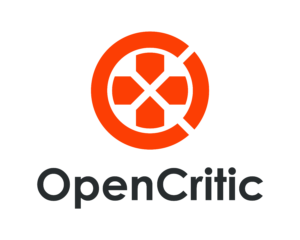
You can find and read our reviews on OpenCritic.