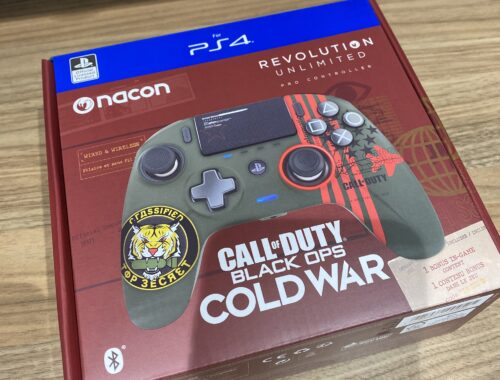Dell 27 Monitor: E2720H Review
The Stand Out Specs
| Native Resolution | Full HD (1080p) 1920 x 1080 at 60 Hz |
| Device Type | LED-backlit LCD monitor – 27″ |
| Aspect Ratio | 16:9 |
| Response Time | 8 ms (normal); 5 ms (grey-to-grey) |
| Brightness | 300 cd/m² |
| Input Connectors | VGA, DisplayPort |
| Dimensions (WxDxH) – with stand | 62.15 cm x 17.5 cm x 45.81 cm |
The Unboxing
The folks over at Dell have very kindly provided the opportunity to review one of their Dell E Series monitors, the E2720H! I was very intrigued by its emphasis on being used for daily work, as someone who works on my PC for Rapid Reviews and for my own business.
The monitor arrived in a very large cardboard box, which luckily is described by Dell as ‘eco-conscious’, meaning it’s easy to recycle as it’s made with at least 25% of recycled cardboard. Inside, the monitor was packed safely in its three or so separate parts.

Alongside the monitor, you receive its power cable, a display port cable, and a VGA cable (more on that later!). The monitor was surprisingly easy to put together, without the use of screwdrivers. I’m no DIY expert, but using the instructions printed on the box, I had it set up in no time. All the parts simply slotted in and you were ready to go!
The Size
I’ve been using a pretty basic 22″ or so monitor for my PC and the E2720H‘s 27″ inch screen instantly felt massive! I usually can see the whole monitor screen, but with this size I found myself turning my head to look at different parts of the screen.
Despite being fairly big, however, it is by no means clunky. As you can see, the back curves out slightly but not by much, and the slots are hidden underneath. This combined with the cable management hole in the stand produces a clean set up which looks very sleek and tidy.

The buttons on the bottom right of the monitor are small and discrete, with a simple white light above the power button when it’s on. It took some playing around to get a handle on the buttons, which allow you to change things such as brightness, preset modes and general settings. However, they are clearly labelled on the screen once you click on them, showing which ones to press to select and manoeuver through the menus.
The Display
The resolution is full HD 1080p at 60Hz; everything is bright, colourful and clear, with every pixel in its place. It’s nothing groundbreaking, but it’s more than enough as a work monitor, making it satisfying to look at even after hours. If you find the display too bright though, you can alter it using the settings buttons on the monitor. Adjust the brightness or the contrast, or switch to a Comfort View mode, reducing 60% of blue light emissions, to decrease strain on your eyes. You can also tilt to a position that works for you.
As I’m in the process of moving out soon, I don’t have a proper setup or the room for dual monitors. Therefore while reviewing the E2720H, it acted as my main monitor for my PC. From playing games on the PC, it’s clear that it isn’t made for gaming. Of course, it’s not marketed as this and I wasn’t expecting it to be. However, it’s worth mentioning in case anyone is in a similar position, or thinking of doubling up as a work and gaming monitor. It does the job, but it’s noticeable where it struggled.
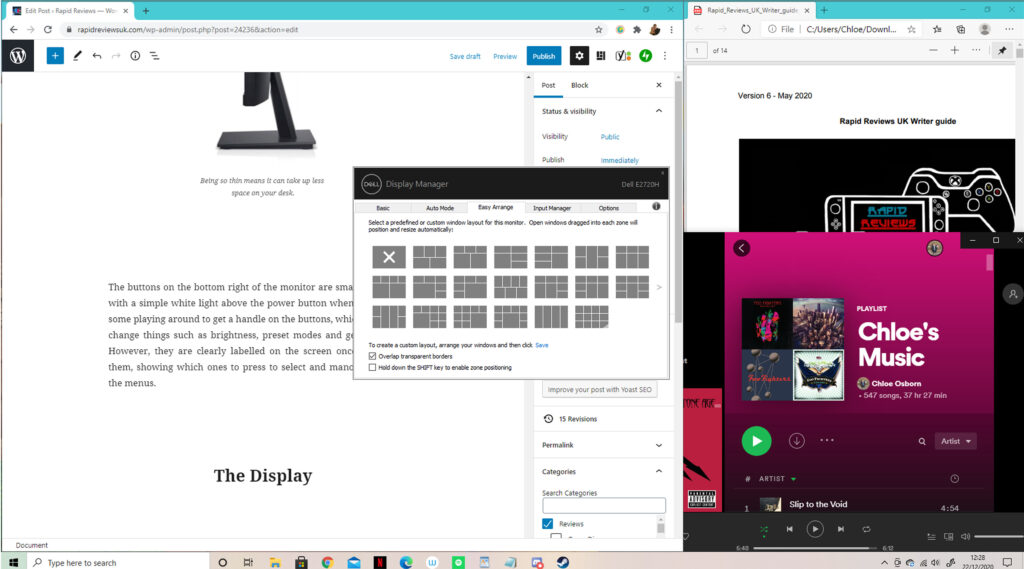
My favourite part is Dell’s Display Manager, which you can install swiftly from Dell’s website. Its Easy Arrange feature allows you to position tabs wherever you like on the screen, without having to manually resize them. This is extremely handy for working; I can write or edit a review while watching YouTube, be working on an illustration while having some pictures up as references, and so much more. There’s a variety of options to have even up to 12 tabs on your screen, all with varying sizes to prioritise what you need to work on.
The Ports
The monitor has a power port, a 1.2 Display Port and a VGA port, so as mentioned you receive the power cable, a Display Port cable and a VGA cable. However, I did not get a VGA cable in my box for some reason. This wasn’t too much of an issue as it wasn’t something I used, and the display port cable was just what I needed. But, not having an HDMI port could be a choice breaker for some.
You would have to buy a VGA to HDMI cable separately, and it may be something you don’t want to do. For example, this means I can’t use my Xbox with the E2720H; once again this solidifies that it’s best as a solely work monitor, or a secondary one to your set up.

Unfortunately, the E2720H does not have integrated speakers. This would be another thing to buy separately and make sure you have the correct cables for. It’s not too much of an issue for me to just plug my headphones into my PC. However, I do like to have music or sound playing out loud sometimes. The E2720HS is quite similar with speakers, but it has different ports too. It’s worth browsing Dell’s site to see what’s best for you!
The Verdict
Dell’s E2720H is very good value for money and an affordable addition to your work set up! The screen size and Easy Arrange feature have made it a staple for my work with Rapid Reviews and my business. Though it may seem obvious, it is important to highlight its focus on work and not gaming. I genuinely can’t find a fault with it as a work monitor.
The only issues you need to be aware of are the ports and lack of speakers. Using it solely as a work monitor, these aren’t too damaging. If you’re really insistent on having audio played out loud, you will either have to buy speakers or try out another monitor. It really is down to preference. But sound aside, as a monitor needed for long hours at work, you can’t go wrong with choosing the E2720H!
Rapid Reviews Rating

You can purchase the E2720H from the Dell website here.

You can find and read our reviews on OpenCritic.