Tapo Smart Devices – C210 Wi-Fi Camera & P100 Plug
The Tapo mini smart Wi-Fi socket and Tapo Camera were provided to us for review purposes.
Tapo Smart | Smart Devices for Smart Living
| Tapo C210 | Ultra-High-Definition Video: Records every image in crystal-clear 3MP definition Pan and Tilt: 360º horizontal range Advanced Night Vision: Provides a visual distance of up to 30 ft Motion Detection and Notifications: Notifies you when the camera detects movement Sound and Light Alarm: Trigger light and sound effects to frighten away unwanted visitors. Two-Way Audio: Enables communication through a built-in microphone and speaker Safe Storage: Locally stores up to 256 GB on a microSD card, equal to 512 hours (21 days) of footage. Voice Control: Free Up Your Hands with Voice Control: Works with the Google Assistant and Amazon Alexa. |
| Page Links | Tapo C210 Wi-Fi Camera Tapo P100 Plug |
| Tapo P100 | Remote Control – Instantly turn connected devices on/off wherever you are through the Tapo app Schedule – Preset a schedule to automatically manage devices Timer – Create countdown timer lists for connected electronics Voice Control – Manage your smart plug with voice commands via Amazon Alexa or the Google Assistant Away Mode – Automatically turns devices on and off at different times to give the appearance that someone is home Compact Design – Mini-sized to avoid blocking adjacent sockets Easy Setup and Use – No hub required, set up quickly and manage easily through the free app |

Tapo C210 Wi-Fi Camera & Tapo P100 Plug
In an ever-expanding world of smart accessories and many different devices, it becomes difficult to separate the good from the bad. Hopefully, this review can at least give you some insight into Tapo and what they offer in the market. We received two Tapo smart devices for review; the Tapo P100 smart plug and Tapo C210 Wi-Fi indoor camera to review.
However, as a technically minded and adept user, my experience of the plug-and-play mechanics of these accessories might not align with everyone’s ease of use, so I asked my 63-year-old father to see how he got along with these Tapo smart devices.
We start with the Tapo C210 Pan and Tilt Wi-Fi Camera; let’s see how he got on.
Tapo C210 Pan/Tilt Home Security Wi-Fi Camera
My son has asked me to review the Tapo C210 Pan and Tilt Wi-Fi camera to see if it is easy enough for a sexagenarian to understand and set up.
The box it arrived in was small and compact and had everything needed to install the camera. This is an internal camera solely and mains powered. A TP-Link account and the companion app are required.
The app requires you to sign up and connect to the device via Bluetooth. This allows the bridge to the Wi-Fi and connects the Tapo C210 Pan and Tilt Wi-Fi camera for remote use. Once connected, the app is how you navigate the camera, use functions like talk, pan & tilt, voice call, privacy mode, and options to take still images or videos with playback (if a micro-SD card is installed). I did have an issue with my SD-Cards as two of them were not recognized.

It also allows you to share the camera with others who have a TP-Link account. This can be handy if you’re sharing a home or want to use it in an office and give access to multiple employees.
With most cameras, when movement is detected, it sends a notification to the app/user. I tested this with my son, who was 95 miles away on a 4G cellular signal; his response was “the audio was slightly crackly,” but the image quality was pretty good.

Can you access the Tapo C210 Pan and Tilt Wi-Fi camera on a computer?
Setting up web connectivity was fun as you have to open a port and port forward in your router to allow access to the Tapo C210 Pan and Tilt Wi-Fi camera via the web interface. However, there was no mention of this in the directions, so I had to search for the answer.
You can find it on your host router’s DHCP list or in the Tapo app (Go to Camera Settings and navigate to the camera details page). However, if you want to view the live stream of the Tapo camera with a third-party app remotely, you will need to open port 554 for the camera on your host router first.
Overall, the Tapo C210 Pan and Tilt Wi-Fi camera was easy to set up, and with a 360′ horizontal pan, it covers a wide area.
Home Security at the Touch of a Button
The week the camera arrived, we had builders working, so it was an excellent opportunity to use it to monitor and keep in touch with them, plus the added security of monitoring my property. I did ask the builders’ permission first, as this might have been a breach of their privacy, but they were okay with it.

Essentially what I want in a camera is to view, record, and keep both videos and photos on a local device and possibly secure cloud storage. If you require additional services like baby cry detection, motion tracking, or snapshots when motion is detected, you will have to subscribe to Tapo Care which I understand is £2.99 a month. I’m not particularly eager to subscribe to monthly services; I believe that paying for the device should give you access to all services immediately. Premium monthly costs that lock features away are a negative for me.
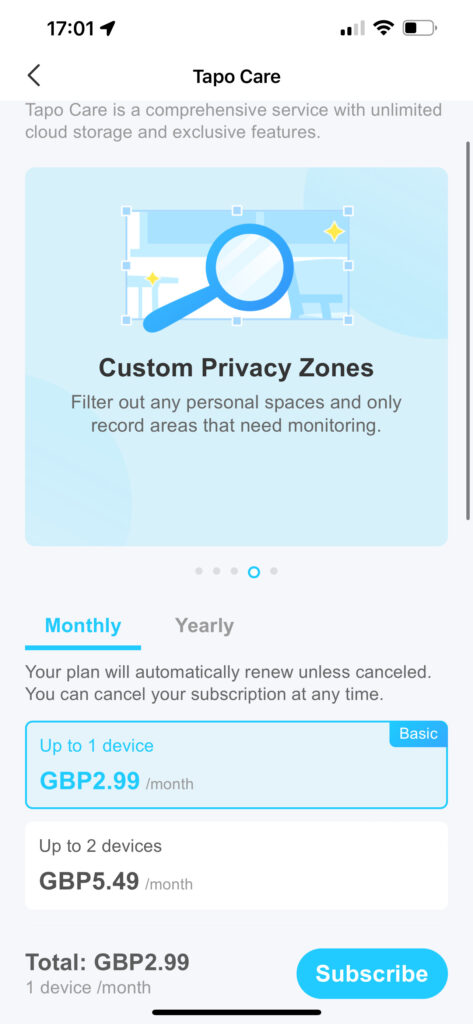
However, if you do not require the Tapo Care package, the Tapo C210 Pan and Tilt Wi-Fi camera is ideal and easy to set up.
Rapid Reviews Rating

3 out of 5
3
Tapo P100 Plug
Similar to the camera, if you have no previous Tapo devices, you must set up an account via an app. However, having a Tapo device, I just put the plug into the wall, switched it on, and connected it via Bluetooth. Very simple.

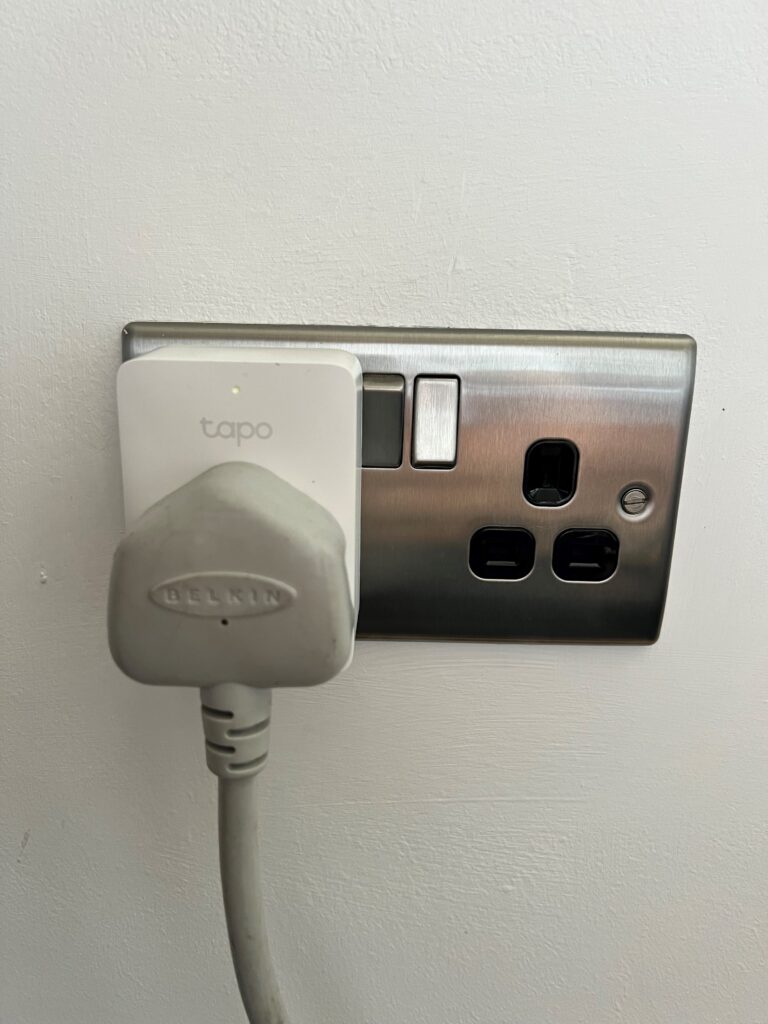
Once set up, you can adjust the settings of the Tapo P100 plug.
The Tapo P100 plug offers scheduling options to set an on and off function based on a time and day. This can be handy for things like lamps or children’s night lights. You can also use the “away” function and set a period when the plug would switch on and off randomly to make it seem like someone is home. The Tapo plug can also be put on a timer, switching on or off in X hours or minutes.
You can again share control of the device with another person, potentially your partner or housemate.
Stats and Usage Monitoring
The Tapo P100 plug also shows some handy stats on the splash page of the plug itself, displaying hours on Today / Past 7 Days and Past 30 Days.
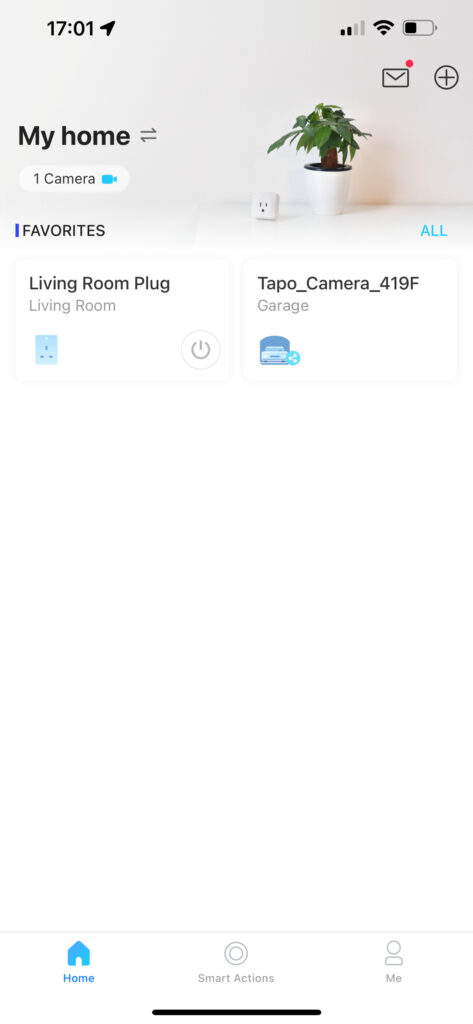
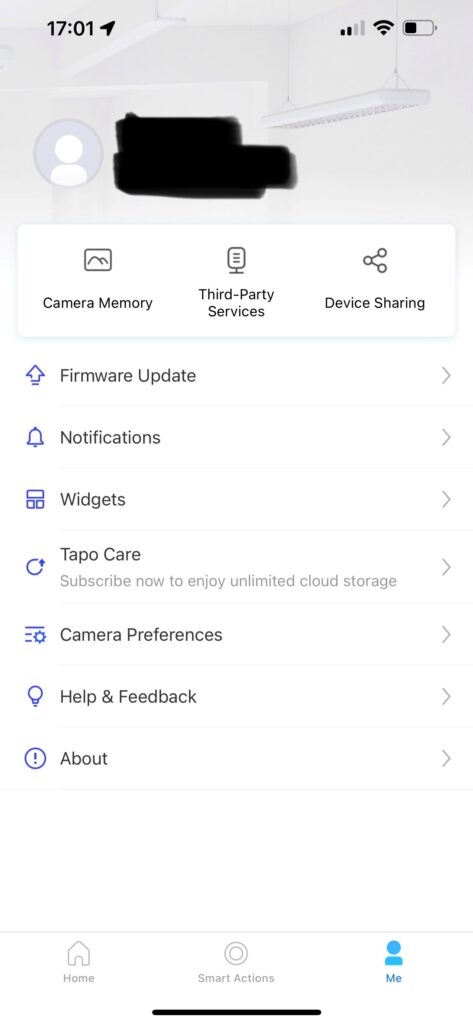
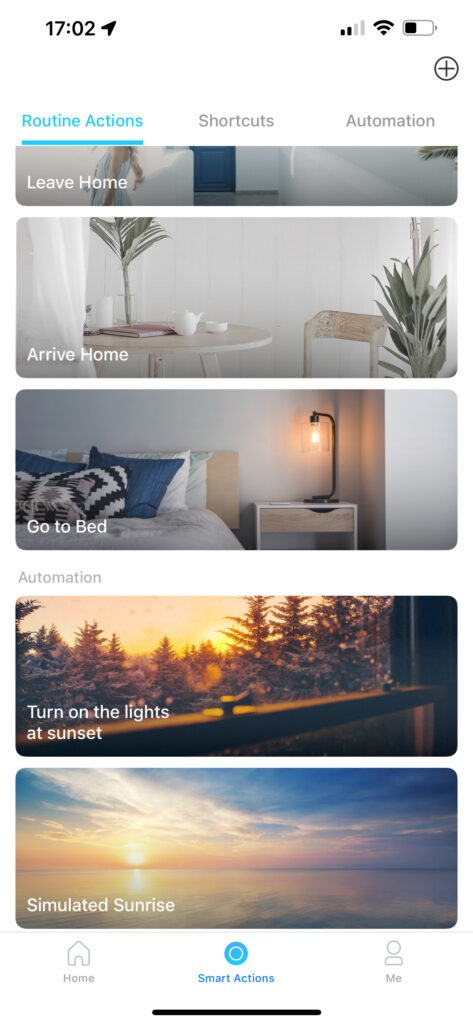
Essentially the plug does precisely what it offers on the box and more around convenience.
If you have other Tapo devices such as smart bulbs, smart plugs, smart light strips, and smart switches, you can disable/enable them automatically with a single tap. This leads me onto the plug itself. You can use IFTTT (If this, then that), where automation can play a large role with all your Tapo devices.
Apart from being a little on the bulky side and plastic looking, the Tapo P100 plug works perfectly. It would be amazing to see these smart benefits built directly into a Tapo smart socket in the future.
Rapid Reviews Rating

4.5 out of 5
4.5






One Comment
Pingback: